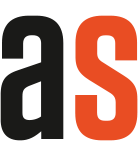Business Central tip: How to choose between “shelf no.” and “bin”
When configuring warehouse management in Business Central, many people ask the question: Do I use “shelf no.” or “bin”? Here’s the answer!

The “shelf no.” in Microsoft Dynamics 365 Business Central
The “shelf no.” is the way to go if you only need minimal warehouse management. This is the case if you have a smaller warehouse where each item can only be found in one place.
Here’s an example: Let’s assume you sell a large number of piggy banks. All pink piggy banks are on shelf A1, all gold-tone luxury piggy banks can be found on shelf F1, and so on.
In this case, the “shelf no.” is ideal: In Business Central, it is a simple text field on the item level where you note the location the item is stored in.
The “bin” in Business Central
The “bin” offers more possibilities compared to the “shelf no.”.
Let’s go back to our example from above: Your piggy bank business is thriving. However, you are not only selling more piggy banks for small change, you expanded to safes in all possible sizes for crisis-proof gold bars.
This makes your stock-keeping more complex: To ideally use every inch of your space, you distribute the pink piggy banks over different locations in the warehouse. In addition, some of the safes are particularly heavy and have to be stored on special heavy-duty shelves.
If you use “shelf no.” in such a case, your warehouse will devolve into a piggy bank and safe chaos.
This is where the “bin” comes in: it allows you to define places where certain items are to be stored throughout the warehouse. E.g. if compartments C5, D5 and E5 in your warehouse can handle heavy loads, these are defined as a “bin” and earmarked for the heavy Beagle Boys safes.
So, while “shelf no.” is just a simple text field, “bin” is an information object in its own right in Business Central.
The advantages of “bins”
The “bin” in Business Central has a lot to offer:
- You can use it to optimize your warehouse, whether to be as space-saving as possible (as mentioned above) or to store items ideally according to their characteristics such as weight.
- You can also organize your warehouse according to the “shortest picking time” (keyword: random stocking!).
- You can also rank “bins” so that the best ones are used first.
- And you can also define “bins” for specific activities, e.g. for advanced warehouse processes where a “goods receipt storage bin” or a “goods issue storage bin” are helpful.
What to consider when using “bin” in Business Central
If “bins” offer so many more possibilities, what’s there to think about? Let’s go!
Hold on! If you opt for “bin” and thus advanced warehouse management, the complexity increases. Everything – from goods receipt to goods issue, from inventory to relocation – is affected.
Having to specify the storage compartment AND the quantity for every single stock movement quickly becomes tedious if you only work with pen and paper. For this, you need a mobile solution that guides your team smoothly through the processes in the warehouse!
A scanner solution to manage all the “bins” in Business Central
With our autoscan scanner solution, complex warehouse management is easy!
The warehouse team doesn’t notice its complexity: autoscan tells them, for example, from where to get a piggy bank for shipping and where to store a heavy safe. With a few quick scans, the items are retrieved from or added to the “bin”.
autoscan is the mobile workplace for your warehouse!
autoscan uses an Android app for modern handheld scanners. It automates a variety of processes along the entire process chain in your warehouse ― from incoming goods to picking, inventory count and much more!
Plus: autoscan seamlessly integrates into your Business Central system!
If you would like to learn more, simply contact us! You can reach us via email at hello@autoscan.app.
Or simply book an appointment online!
Photo by Paola Aguilar on Unsplash